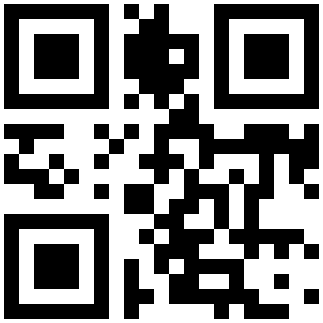
The use of QR codes expands the utility of shrib.com a lot.
With QR codes, you can share your shrib.com notes through an image.
What’s the big deal, you say?
The use of QR codes lets us build a bridge between the real world out there with us humans and the virtual world of websites and – shrib.com notes!
Use Cases
Here are some example uses to spur your creativity:
- Virtual blackboard: Print the QR code of a shrib.com note on a sticker and put it somewhere in your world. Next to your office printer? On a specific table in your favorite cafe or bar?
- Share note on the go: Go to your shrib.com note, display the QR code on your device, and let your friend scan it with his or her device to access the same note.
- Take your note along: When you leave your PC while taking notes, display the QR code and scan it with your device to take it on the road with you.
- Reviews: Write a review of a restaurant, hotel, teacher, or whatever you like on shrib.com, publish it as a web page, and print out its QR code. Put it where you want people to know about your review.
- Storage organisation: Do this if you happen to be collecting bones, or stamps, or if you have more stuff than you want to have spread all over your home and choose to keep things in storage boxes. Create shrib.com notes for each item (box or room, compartment, etc.) of your storage. Print out each note’s QR code and stick it to the respective item. Now you can add whatever you need to know about that item (box contents, for example) in each note.
- Garage sale organization: Let’s say you organize a garage sale with stuff from multiple people. Let them create a shrib.com note for each item they want to sell through your sale. They could comment on the item’s specs, history, and price. Then print out the QR Codes of each item and stick it there. Your customers will appreciate it, and it will be much easier to sell the items.
How are you using QR codes?
Instructions
When you are editing a note, the QR code is located on the publishing dialog. Tap on the globe symbol in the right toolbar and scroll down to see the QR code.
The QR code of a published note can be displayed (and copied) when hovering on the bottom right corner (“Publish Your Own Web Page at online-note.com”).